There seems to be an analytics craze in the marketing arena these days, for good reason. After all, the shift toward digital has made marketing more quantifiable than ever.
With so many different analytics tools being thrown at us from every direction, it’s hard to know where to turn first!
This is why Google Analytics comes in handy, as I think it’s the most robust, reliable free analytics platform available and always a great place to start wrapping your head around how your digital marketing efforts are performing.

In this post, I’ll share four really helpful Google Analytics dashboards I guarantee will make your life easier and your digital marketing more effective!
The beauty of these dashboards is they can be easily shared with just a few clicks and I’ll explain how you can add them to your Google Analytics account in seconds later in the post.
Google Analytics Dashboards
Google Analytics dashboards are a mega time saver! Instead of going to each section of Google Analytics and getting an isolated view of one metric, dashboards bring many metrics onto one page for easy scanning and analysis.
These dashboards are especially handy if you’re emailing or printing periodic reports for clients, because they’re auto-generated and have a professional appearance without any editing necessary. Even if you’re not serving clients, having a broad overview of your own website’s performance is always helpful and critical for understanding your audience.
So where are these mystical dashboards?
When you log into your Google Analytics account, you’ll see a tab in the left navigation panel called Dashboards.
Website Overview Dashboard
The website overview dashboard, as you might expect, gives you a 10,000 foot view of how your website is performing: traffic trends, referral sources, top viewed pages, top keywords, and so on. You’ll probably be spending a good portion of your time on this dashboard as you try to understand the big picture.
Social Media Dashboard
The social media dashboard digs a little deeper into your social media-driven traffic: total traffic from social media, which social networks are driving the most traffic, which pages people are visiting most from social media, and an individual break down of each network’s referrals.
SEO Dashboard
While SEO tools, like SEOmoz, will be far more helpful in your search optimization efforts, the SEO Google Analytics dashboard gives a decent overview of what content on your website is attracting search engine visitors. If nothing else, it’s a good place to start in your SEO analysis!
eCommerce Dashboard
Okay, I lied. This may be a dashboard you can live without if you’re not operating an eCommerce website, but it’s still really cool and worth sharing! If you connect your Google Analytics account to your eCommerce platform, you’ll have tons of great analytics pulling into this eCommerce dashboard.
Everything from total revenue to conversion rates to which referral sources generated the most revenue and plenty more!
Adding the Dashboards to Your Google Analytics Account
Here’s the fun part: you can add these dashboard templates to your own Google Analytics account with only three clicks!
1) Make sure you’re logged into your Google Analytics account.
2) Click any of the dashboards below that you want imported into your Analytics account.
3) You’ll be taken to a page that allows you to add the dashboard to a selected analytics property.
4) After you select the property you want the dashboard added to, click Create and you’re done! You should now see the dashboard in the left navigation menu of Google Analytics.
Exporting and Emailing Reports
One of the best things about Google Analytics dashboards is the ability to easily export as a PDF or set up a schedule to have them emailed on a periodic basis.
Near the top of your dashboard, you’ll see an Export option. Select this if you want to export the dashboard as a PDF file.
You’ll also notice the Email option, which allows you to have these dashboards automatically sent to any email address(es) on a one-time, daily, weekly, monthly, or quarterly basis. This is really handy if you want to send automated monthly reports to clients!
Useful, Not Useful? Good, Bad?
What do you think about these dashboards? Do you think you’ll find a good use for them? Let me know in the comments below!
If you have a friend or colleague in the digital analytics world, share this post with them and see what they think!
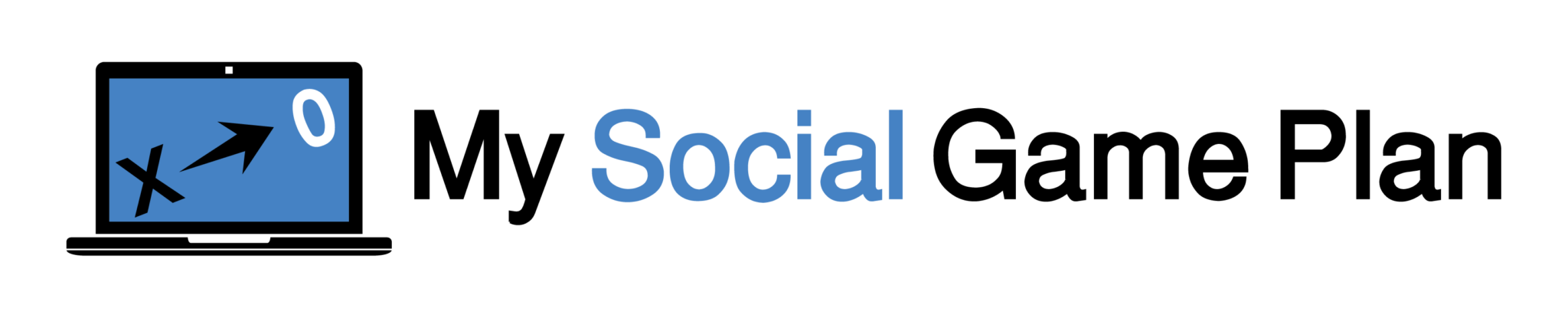
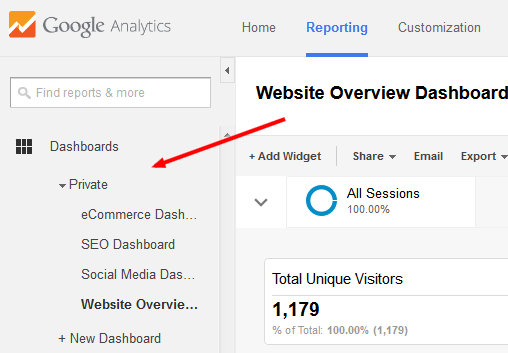
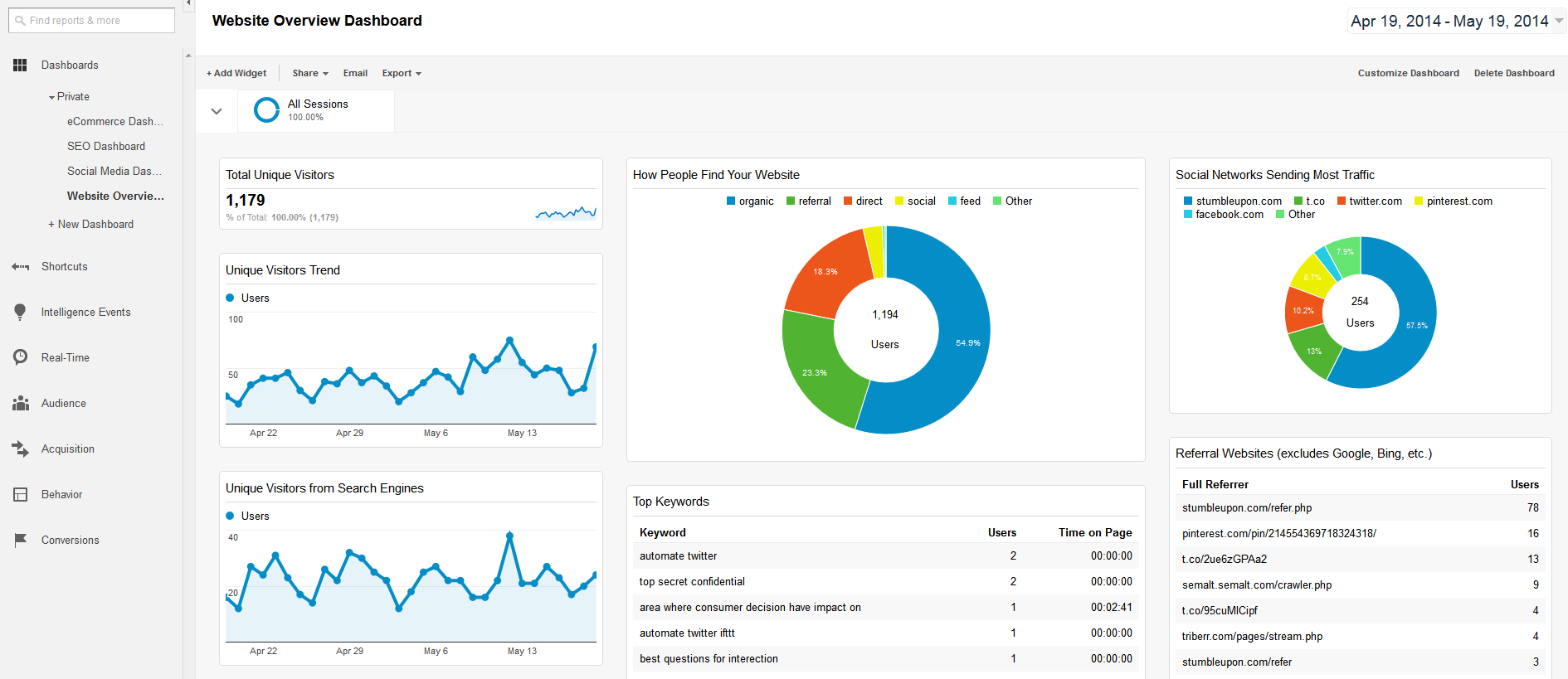

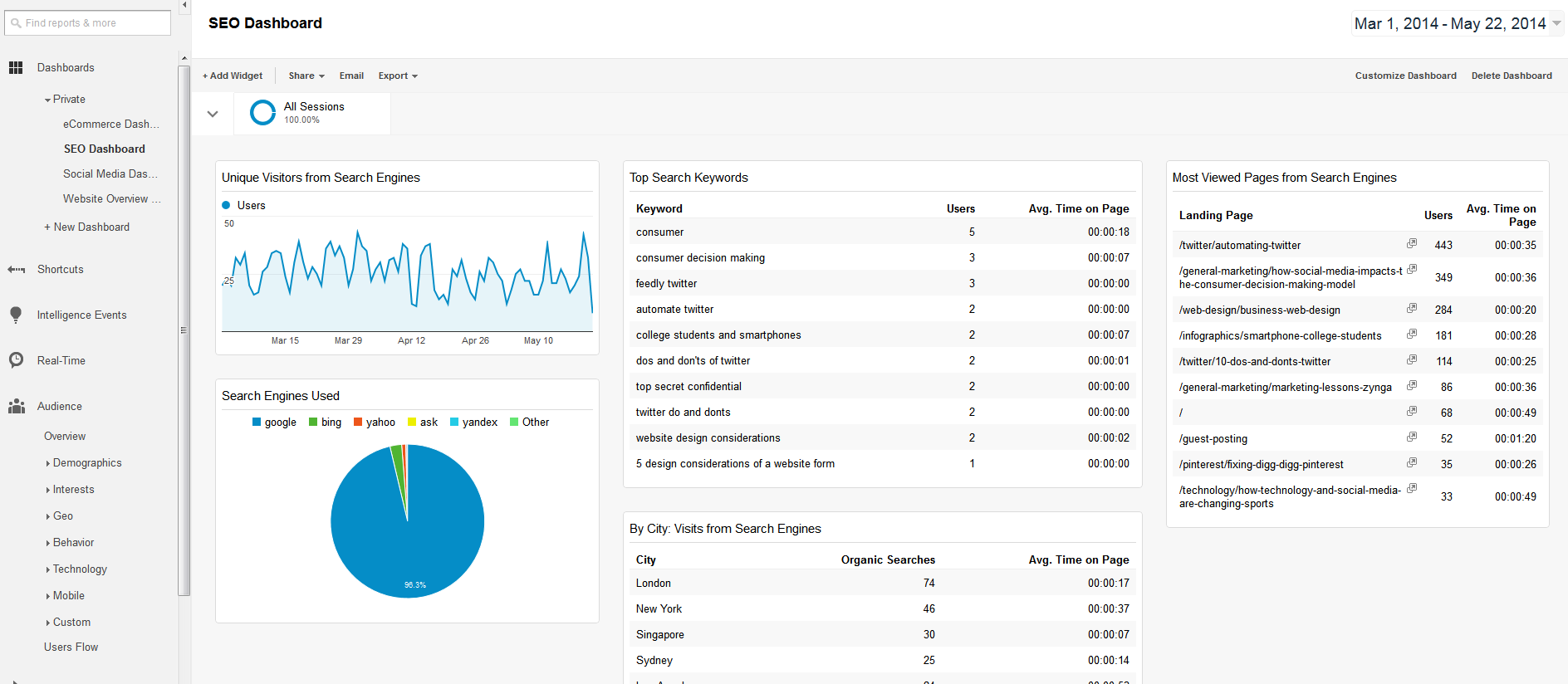
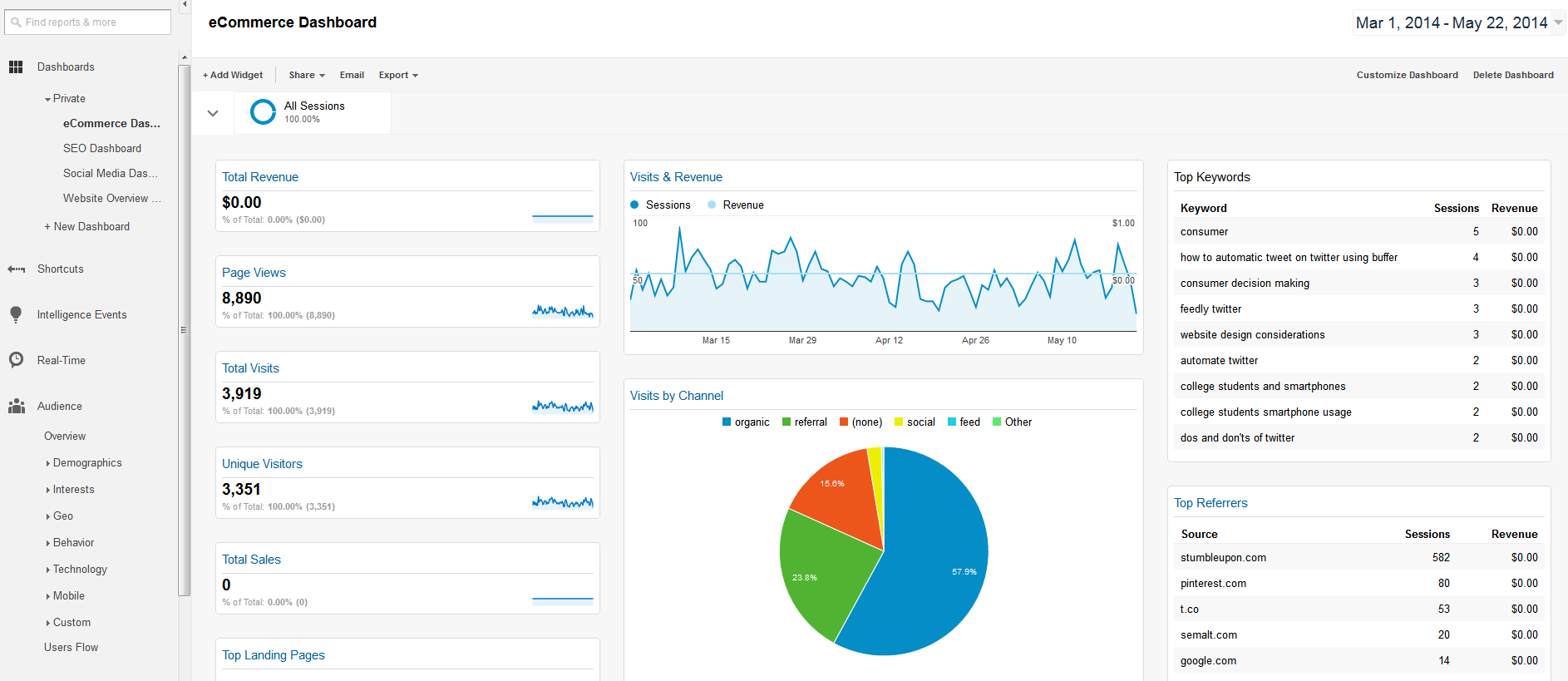
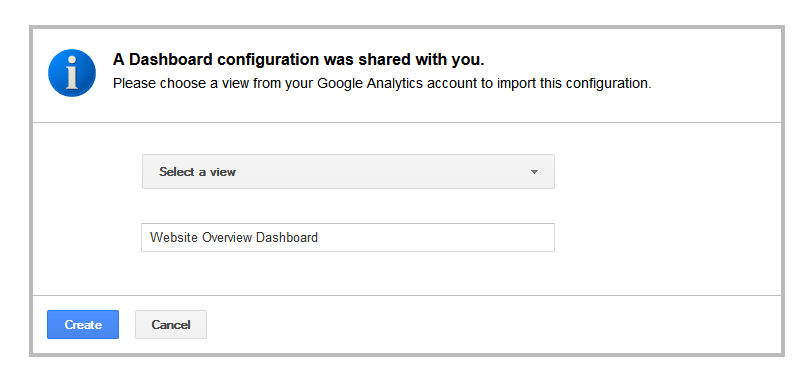
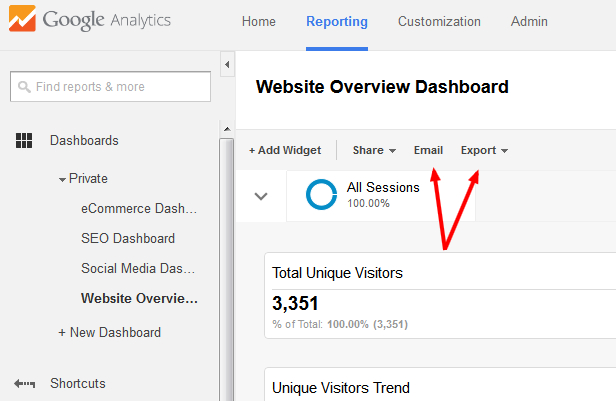

Speak Your Mind