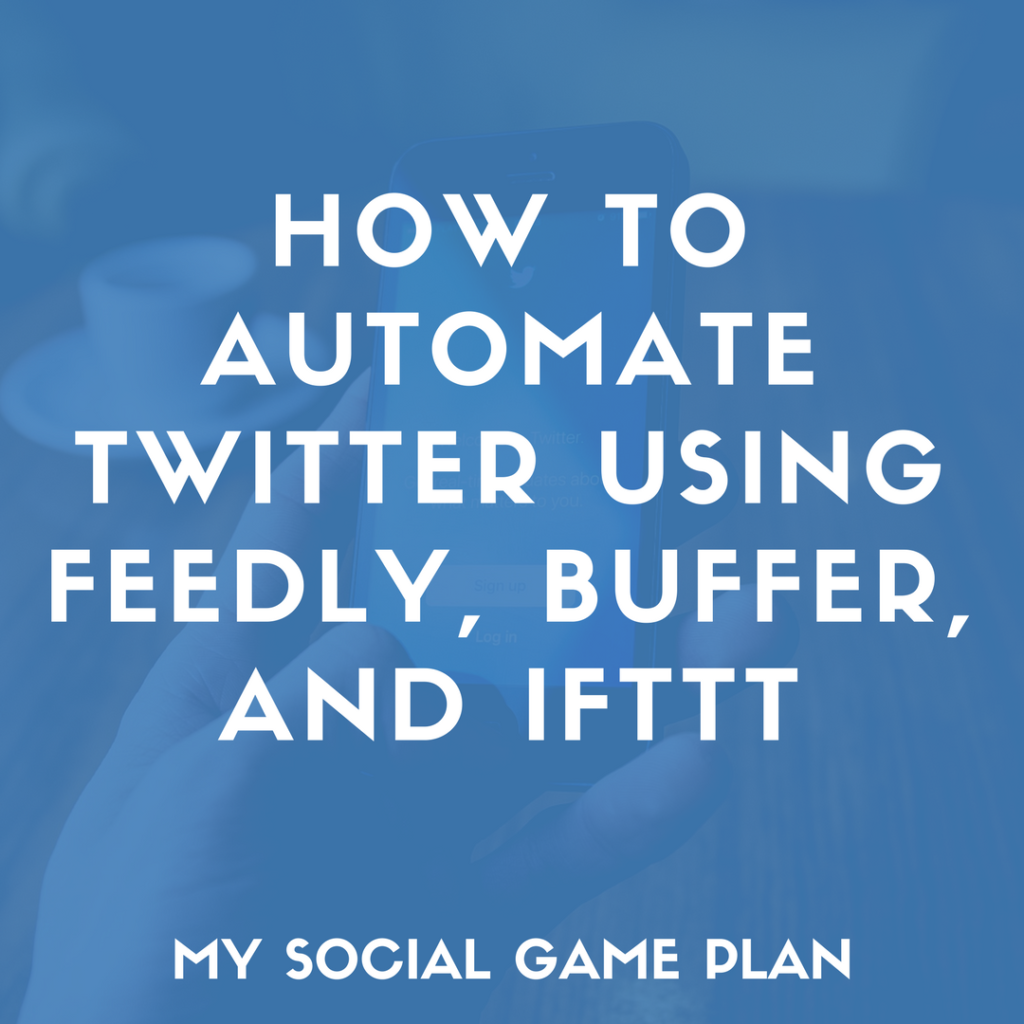Do you ever find yourself in a sinkhole of time when it comes to Twitter?
If you could automate Twitter and free more of your time for engagement, wouldn’t that be awesome?!
Read on for the guide, or watch the video below for a walkthrough.
Before we dive in, let’s dispel the myth that automating social media is a mortal sin.
Every industry seeks to automate time-consuming tasks to some extent, so there’s no need to place social media management on a pedestal that doesn’t exist elsewhere.
Anyone who’s managed multiple Twitter accounts for clients knows the job is incredibly labor-intensive.
Between finding or creating great content to share, optimizing tweets to maximize click-throughs, and setting up sharing schedules, time goes right out the window.
MORE: Get three practical lessons about creating a winning social media strategy for your business. Join here.
Neglecting automation plainly limits your ability to engage followers as often as you should and, as a result, limits your ability to do what is best for you and your clients…an avoidable lose-lose scenario.
To emphasize, automating Twitter doesn’t give you a license to ignore your presence or followers.
Quite the opposite, in fact.
When you automate Twitter, you should be engaging your followers more often — responding to their tweets, driving conversations, and thanking those who retweet you or share your content — because you no longer have to spend as much time curating and publishing new content.
So, let’s make at least one aspect of social media management — Twitter — a bit less time-consuming by using three free, simple tools: Feedly, Buffer, and IFTTT.
Deal?
Setting Up Your Content Curating Machine in Feedly
For this guide, I’ll be using the RSS feed aggegator, Feedly! Sign up for Feedly here.
If you’re not a big user of RSS, it’s basically an easy way to subscribe to blogs and have the content aggregated in one place so you can quickly skim new content as it’s published.
After you set up your Feedly account, visit a few blogs where you frequently find content to share on Twitter. These should be trustworthy, industry or niche-leading blogs that routinely publish extremely high-quality content.
Most blogs will have an RSS subscription icon near their social icons in the footer or header, or you can simply copy and paste the blog’s URL into Feedly’s search box.
Let’s say I wanted to auto-tweet any new post that Social Media Examiner publishes.
I can copy and paste their blog URL into Feedly, as shown below, then click “Follow.”
Most importantly…
Be sure you place all the blog feed subscriptions you want to auto-tweet from into a single Feedly category as the image below shows (mine are in the IFTT category). This is a critical step to setting up automated tweets.
Setting Up a Twitter Schedule with Buffer
Buffer is an exceptional social scheduling and publishing tool. It’s easily in my top five tools. If you don’t have an account, grab one now and add your social media profiles.
With Buffer, you can schedule specific days of the week and times you want to tweet, then Buffer will publish the tweets for you. For example, here’s a portion of my Twitter schedule in Buffer.
This means Monday through Sunday, I send out a tweet at these times via Buffer — using the automated system we’re setting up in this post.
After you’ve set up your schedule in Buffer, jump to the next step. That’s where things get exciting.
Tying Up Loose Ends with IFTTT
Here’s the moment of truth!
Now that you have the content ready in Feedly and the posting schedule set in Buffer, the only thing left is to automate the process using IFTTT.
Let me first explain what IFTTT is…
IFTTT stands for “IF THIS, THEN THAT” and it works similarly to a standard IF statement if you’ve ever used functions in Excel or any programming language. Essentially, we’re setting up a formula that says: if X is true, then do Y.
For our situation, we need IFTTT to pull content from the blogs you subscribed to in Feedly, then send that content to Buffer where you’ve already set up a tweet schedule.
Buffer will then send out tweets at the designated times you set.
Let’s do it!
Step One
Sign up or log in to IFTTT first.
When you get to the main dashboard, click “My Applets” at the top, then select “New Applet”.
Click the blue “+ this” on the following page. You should see a group of icons like so.
Look through that list or search for “Feedly” and click the Feedly icon to get to step 2.
Step Two
Click the box “New article from category.” Alternatively, you could set this up so Buffer will only auto-share articles you’ve tagged or saved in Feedly, which gives you a bit more control, but decreases the level of automation. That’s your call.
The next part is why we placed all the RSS blog subscriptions into a single Feedly category earlier in the post.
For this step, select the name of the category you placed all your Feedly blog subscriptions into and click “Create Trigger.”
Then click “that” on the next screen.
Step Three
You’ll see another group of icons much like you did earlier. This time, search for and select the icon for Buffer.
Step Four
Click the box on the left for “Add to Buffer.”
Step Five
In this step, you can tweak how your tweets will be constructed when they’re sent to Buffer. The default option shown pulls the post title from the blog, then pulls the related link to that post.
You can add a hashtag here as well, but keep in mind this hashtag will be applied to every tweet scheduled with this automation.
Once you’ve settled the details of how you want your tweets constructed, click “Create Action” and you’ll be taken to the final step of the process where you can add a description to your IFTTT recipe.
Step Six
Finally, click “Finish” at the bottom of the screen and you’re done! Now, any time a new post is added to your selected Feedly category, IFTTT will trigger this recipe and automatically send that post to Buffer. From there, the post will be published based on your Buffer schedule.
Is This a Set It and Forget It Thing?
Absolutely not!
Automating Twitter is extremely useful and convenient, but it doesn’t mean you get to neglect the content your tweeting. You should frequently glance at your Buffer account to make sure the scheduled content is worth tweeting, add relevant hashtags, and mention the blog your posts are coming from.
And, as was emphasized at the beginning of the post, when you automate Twitter, that’s all the more reason to frequently engage your followers, because now you have a lot more time to do so.
Your Thoughts on Automation?
What do you think about using this method to automate Twitter or other social networks?
Do you use any specific methods or tools to automate your social media updates?
If you know someone who has time management problems with social media, be a good friend and share this post with them!