[Note: This lesson requires upgrading your Buffer account to the Awesome Plan. Well worth it!]
If you’ve caught me here on the blog or on social media enough, you know Buffer [referral link] is my favorite social media management platform, especially for individuals and small businesses.
I’ve talked at length about the great integration between Buffer, Feedly, and IFTTT and how it’s saved me tons of time managing multiple Twitter presences.
Buffer works flawlessly 99.9% of the time. The same can’t be said of Hootsuite, to be honest.
And, when there is a problem, I know from personal experience that their customer service is beyond excellent and will fix it almost immediately.
If you aren’t on Buffer yet, get there and share it with your friends as well. They’ll probably buy you a drink out of gratitude.
With that said, let’s jump into this lesson where I’ll explain a simple way you can use Buffer to maximize your Facebook reach and engagement.
How Many Times a Day Should I Update Facebook?
We’ve been challenged with this question for years as page administrators. Given numerous News Feed algorithm advancements and shifting “best practices” from marketing experts, the answer is always changing.
As of writing this post, here is my suggestion: updating once per day, which has been conventional advice in the past, is simply not enough.
If you post one update per day, you can only expect to reach a small percentage of your fans — those who are active within about a two hour window of your update being made.
Break down the numbers. Let’s assume you have 100 fans and you make an update at 10:00 AM.
Give or take a handful, say half your fans could potentially see your update just on the basis of being logged into Facebook around 10:00 AM that day.
Even among those who are logged in, only a portion of them will see the update in their News Feed, as Facebook’s algorithm is inevitably going filter the post from the feeds of some of your less engaged fans.
You can see how little potential there is for your update to be seen if you’re only updating once per day.
Simply put: If you want to continue maximizing reach and creating opportunities for engagement, you need to update Facebook more than once per day.
How many more? That’s difficult to say — it greatly depends on your business and audience. I suggest trying three updates per day around the times when your fans are most active and making necessary changes as you monitor the results.
Maximizing Reach and Engagement Using Buffer and Facebook Insights
Hopefully you’ve created a Buffer account and integrated your Facebook page with it by now. Before we dive into the Buffer settings, here’s what I need you to do:
- Grab a pen and paper or open Excel.
- Create seven columns, labeled Sunday through Saturday.
- Go to your Facebook page and click “See Insights” at the top.
You’ll see a series of tabs near the top of the page listing Overview, Likes, etc. Click the tab labeled Posts.
 You’ll see this nifty graph showing you the days and times your fans are online the most. The Days chart shows how many of your fans logged in to Facebook on that specific day. The Time graph, of course, shows the times these fans were logged in.
You’ll see this nifty graph showing you the days and times your fans are online the most. The Days chart shows how many of your fans logged in to Facebook on that specific day. The Time graph, of course, shows the times these fans were logged in.
The default graph shows the average of the previous week, but we want to go deeper.
If you place your mouse over one of the individual days, say Sunday, the graph updates showing a new line chart specifically for that day.
 On your piece of paper or in Excel, under the Sunday column, write down the three times of day most of your fans are online.
On your piece of paper or in Excel, under the Sunday column, write down the three times of day most of your fans are online.
I like to spread my updates about 3-4 hours apart, so from the graph above, I would write down noon, 4:00 PM, and 8:00 PM for Sunday. Complete this same step for each day of the week.
Taking this information, we now head to Buffer.
- After you log in, select your Facebook page under the Accounts sidebar on the left.
- At the top of Buffer, select the Schedule tab.
 By default, Buffer creates a schedule for Every Day, but it’s unlikely your fans will be on every day at the exact same time. Buffer, being the geniuses they are, provides an option to create a New Posting Schedule (requires Buffer’s Awesome Plan, as mentioned at the top of the post) and this allows you to create different schedules for different days.
By default, Buffer creates a schedule for Every Day, but it’s unlikely your fans will be on every day at the exact same time. Buffer, being the geniuses they are, provides an option to create a New Posting Schedule (requires Buffer’s Awesome Plan, as mentioned at the top of the post) and this allows you to create different schedules for different days.
- Click the New Posting Schedule button.
- Select only Sunday from the days of the week.
- Using the data we collected in the previous step, create three new Posting Times.
Create new posting schedules for each day of the week using the information you recorded from your Facebook Insights. Now, when you queue Facebook updates using Buffer, you can be confident they’re going out when your fans are most likely to be online.
Using these updated posting schedules, you should see increases in reach and engagement, assuming you continue to post high-quality content!
Simple as that! If you have any questions about using Buffer or setting up this process, leave a comment here or tweet me @SocialGamePlan. I’m more than happy to help…
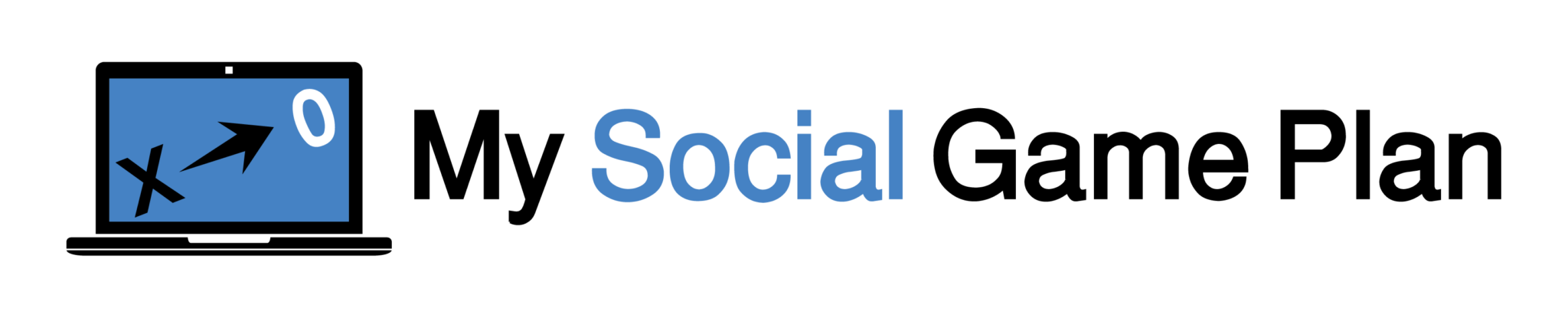



Speak Your Mind