The Digg Digg plugin for WordPress is by far one of the best overall social sharing plugins and a very easy to way add a Pinterest button to your blog or website. But I recently noticed a common problem on many blogs with the Pinterest “Pin It” button provided by the plugin — it’s broken! Don’t worry, there’s a fix below.

Describing the Issue
On a number of blogs I often visit, I’ve tried to pin posts using Digg Digg’s Pin It feature only to find that the plugin doesn’t pick up any images from the post. Not only is it frustrating for the user, but it’s also bad for the blogger, because they’re missing out on some major sharing and probably traffic. The image below shows what happens when someone tries to pin a post that isn’t configured correctly.
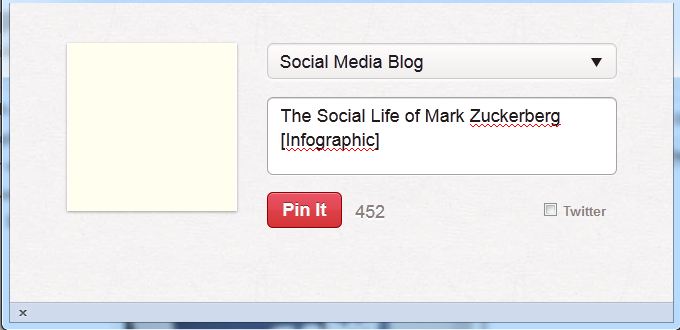 Fixing the Problem
Fixing the Problem
Don’t scrap the Digg Digg plugin because of this issue! Unfortunately, the problem isn’t with the plugin or it probably would have been fixed already. The problem is actually with the way Pinterest coded their button.
There are a couple solutions to this problem outlined below. Both involve setting a featured image for your blog posts.
The Quick Fix
If you have tons of posts, this is the way you’ll want to go. The quickest and easiest way to get the Pinterest button working is to install the Auto Featured Image plugin. This plugin will go through all your past posts and pull the first image in each post, making it the featured image for that particular post.
The Slower Fix
If you don’t have many posts or you don’t want the first image in a post to become the featured image, you can set featured images manually. This involves going to “Edit Post.” In the bottom right of the edit page, you’ll see a spot to set the featured image. You can choose an image from your media library or upload a new image.
In either case, you should be able to use the Pin It button effectively after your posts have a featured image. Instead of getting the blank box as shown in the image at the beginning of this post, you should see something similar to below:
 That’s it! Your readers should be able to happily pin away now.
That’s it! Your readers should be able to happily pin away now.
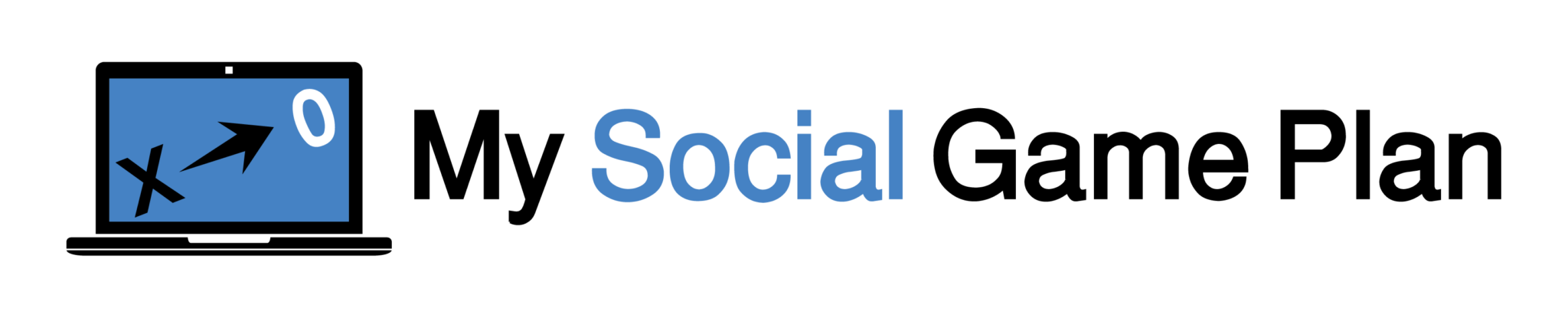

Nope. I use Featured Image, but still have the same issue. Any other ideas?
Check that, it works with a Featured Image, but I’d like to pull more than one image. Any idea how to do this?
I spent about an hour before writing this post trying to figure out how to pull more than one image and came up short. Nothing is ever easy 🙂 I haven’t looked for any solutions to that specific problem lately, but I couldn’t find any back when this was written.
If you do find a solution, I’d love to integrate it into this post (happy to give you credit for it as well). It’s all on Pinterest and the way they’ve coded their share button as far as I know or I’m sure Buffer would have already solved it. Let us know if you find anything!
I had to turn Featured Image off as it doesn’t seem to work with the theme I have on my blog – it doubles up on the first pic in a post and puts it over the writing on the sidebar … so I guess I can’t use this on DIgg Digg.
I found my way here after trying everything to figure out why Pinterest didn’t work on my blog – at least I know it is ‘broken’ and not me.
Thank you! I set as featured image and it worked. Been wondering about this for some time. The plug-in did not work with my theme 🙁 Would have been easier though.
Thanks Lisa, it worked a charm 🙂
Barry
I’m glad it led you in the right direction, Lisa. Thanks for directing Barry to this post!
Hi Jonathan,
I have to thank Lisa Buben for directing me to your post. I’ve been wondering about this issue for some time now and have tried all sorts to rectify the issue, even getting onto Digg Digg about it.
I’ve just installed the plugin and it works like a charm 🙂
Thanks Jonathan, and thank you Lisa for pointing me in the right direction 🙂
Barry
My pleasure, Barry. I’m glad it worked for you! Thanks for sharing the post…